Owner Node
1. Overview
1.1 Node Responsibility
The Owner node is the initiator of and in charge of the Group, participating in block generation. Effective storage of the Member can be clustered on the Owner to participate in the block generation competition. Meantime, the organizers of the Owner node are accountable for the Group's strategy of receiving meaningful files to improve the Group's overall competitiveness. Since the Owner node itself does not store files, support for SGX is not necessary. The Owner node account is connected to block node through the session key.
1.2 Hardware Spec
On Owner nodes run chain modules used for generating blocks, which is similar to projects in Polkadot ecology, therefore, we strongly recommend that the block generation node use a fixed public network IP, otherwise it will be punished due to unstable block generation. If necessary, such node can also be configured in a cloud computer. For detailed configuration requirements and recommendations, please refer to this.
2. Ready to Deploy
Note: The account of Crust mainnet starting with the letter 'c'.
2.1 Create your Accounts
The Owner node participates in the block generation competition. It needs to create accounts and be bonded to the Controller&Stash account group. For details, please refer to this page.
Notices:
- The account should be unique and cannot be any other account for Owner, Member or Isolation;
- Be sure to reserve a small number of CRUs not locked in the Controller&Stash for sending transactions (about 1 CRU).
2.2 Create and manager group
2.2.1 Create group
The account to create the Group must be a bound Stash account
Enter Crust APPS, select 'Benefit', click on 'Create group',select the Owner Stash account, click on 'Create', enter the password of the stash account and click on 'Sign and Submit' to send the transaction and create Group.
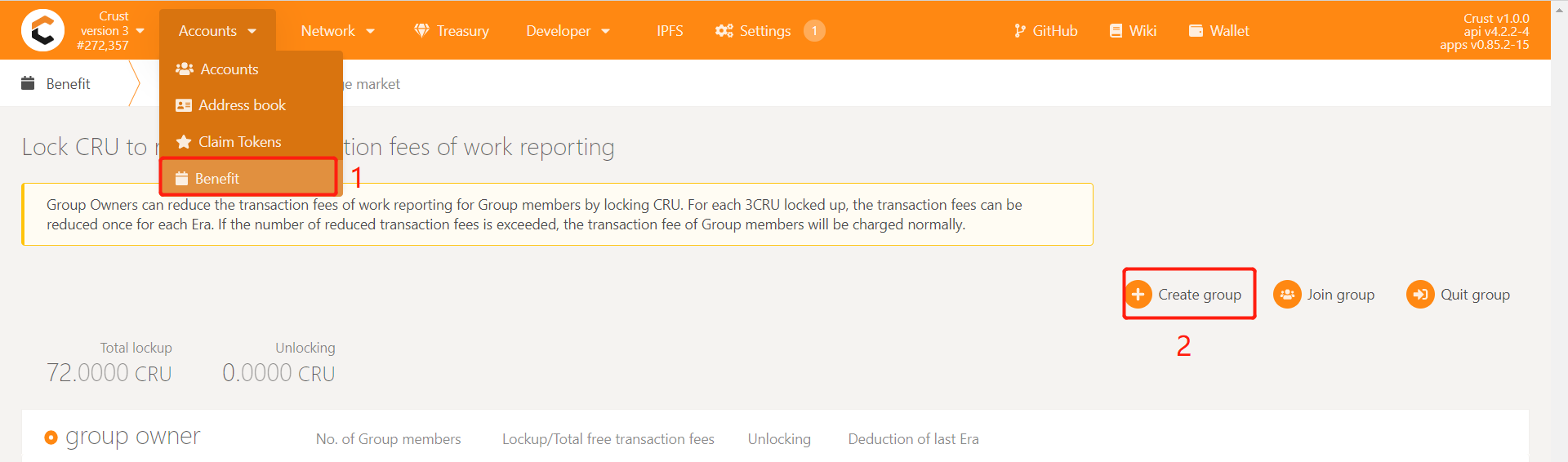
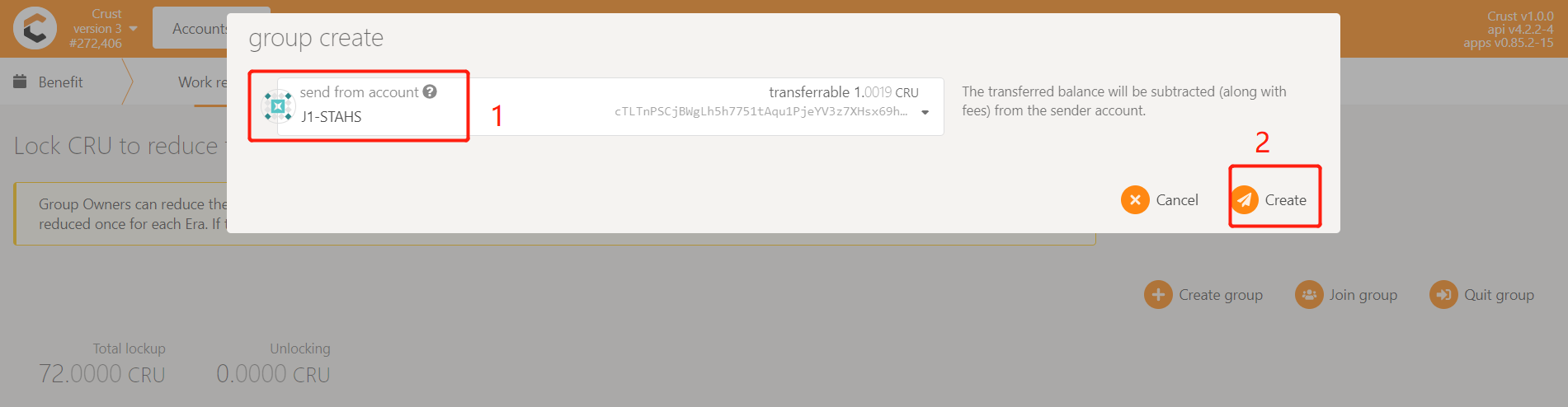
2.2.2 Lockup CRU to reduce the fee of the work report
The work report in mainnet requires handling fees. Under normal circumstances, each Member will perform 24 workload reporting transactions per day, which brings a lot of handling fees. For this reason, the Crust network provides a Benefit module that exempts workload reporting fees. Group owners can reduce or waive member handling fees by locking CRUs. Each Member needs to lock 18CRU for fee reduction. However, considering the unstable reporting of workload, it is recommended to lock 24CRU~30CRU to ensure that the fee is completely free. For example, suppose your Group is ready to have 6 Members ready to join, then lock 30*6=180CRU
Enter Crust APPS, select 'Account', select the 'Benefit' module, find the group created before, and click 'Increase lockup', as follows:
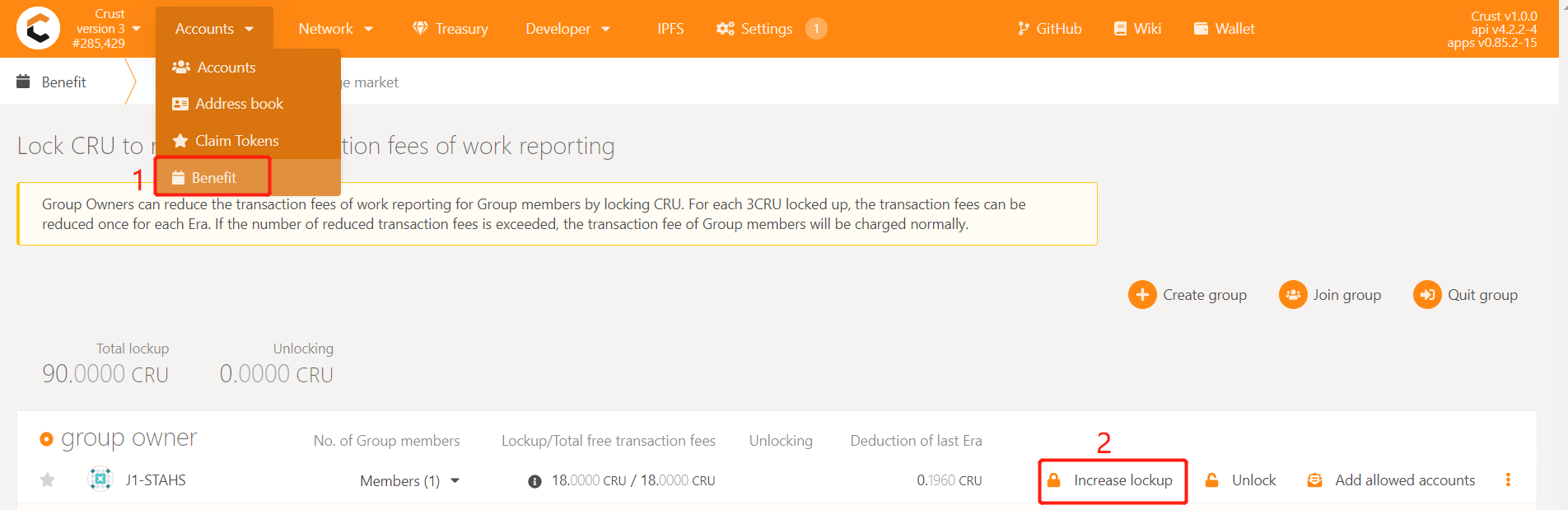
Enter the number of CRUs that need to be added, and sign the transaction, as follows:
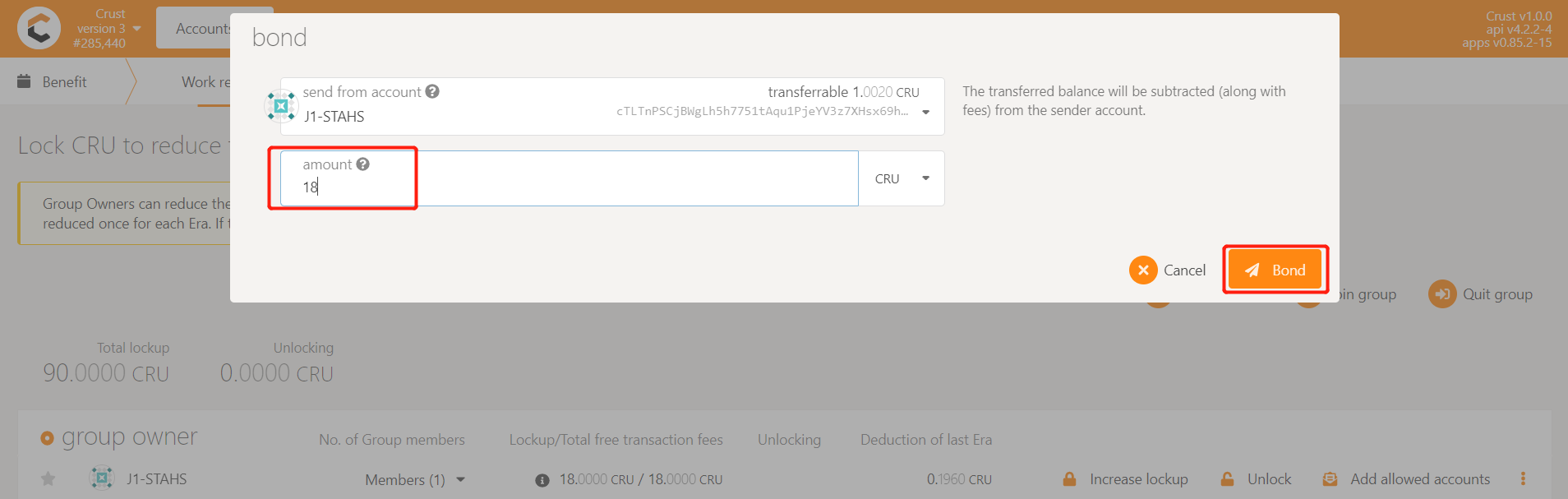
2.3 Download Crust Node Package
a. Download
wget https://github.com/crustio/crust-node/archive/v2.0.4.tar.gz
b. Unzip
tar -xvf v2.0.4.tar.gz
c. Go to package directory
cd crust-node-2.0.4
2.4 Install Crust Service
Notice:
The program will be installed under /opt/crust, please make sure this path is mounted with more than 250G of SSD space;
If you have run a previous Crust testnet program on this device, you need to close the previous Crust Node and clear the data before this installation. For details, please refer to section 6.2;
The installation process will involve the download of dependencies and docker images, which is time-consuming. Meantime, it may fail due to network problems. If it happens, please repeat the process until the installation is all complete.
Installation:
sudo ./install.sh
3. Node Configuration
3.1 Edit Config File
Execute the following command to edit the node configuration file:
sudo crust config set
3.2 Change Node Name
Follow the prompts to enter the name of your node, and press Enter to end:

3.3 Choose Mode
Follow the prompts to enter a node mode 'owner', and press Enter to end:

3.4 Review the Configuration (Optional)
Execute following command to view the configuration file:
sudo crust config show
4. Start Node
4.1 Preparation
To start with, you need to ensure that the following ports are not occupied: 30888, 19944, and 19933.
Then open the P2P port:
sudo ufw allow 30888
4.2 Start
sudo crust start
4.3 Check Running Status
sudo crust logs chain
As detailed below, all is ready for synchronizing blocks.
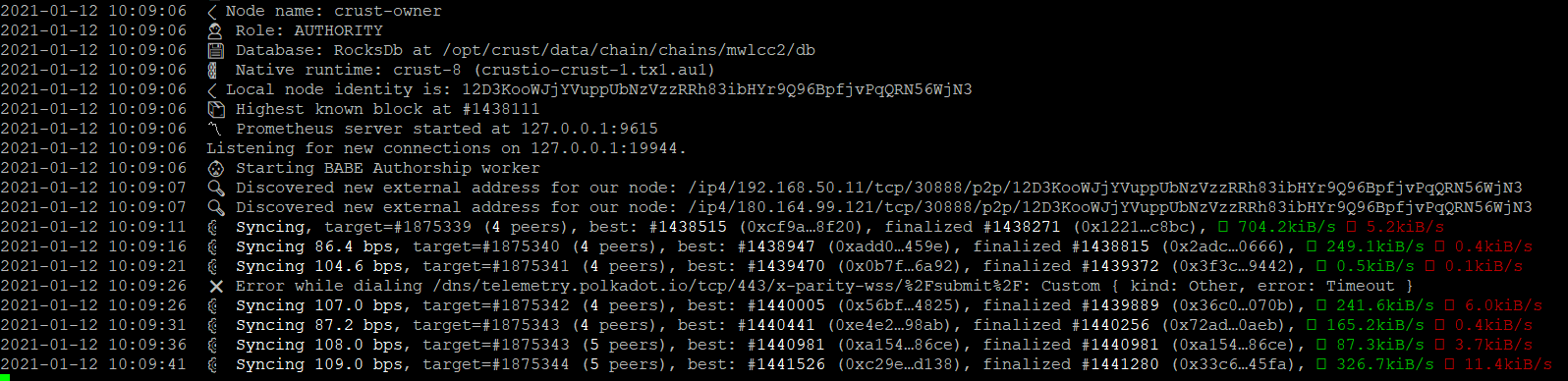
5. Blockchain Validate
5.1 Get session key
Please wait for the chain to synchronize to the latest block height, and execute the following command:
sudo crust tools rotate-keys
Copy the session key as shown below:

5.2 Set session key
Enter CRUST APPs, click on "Staking" button under "Network" in the navigation bar, and go to "Account action". Click on "Session Key".
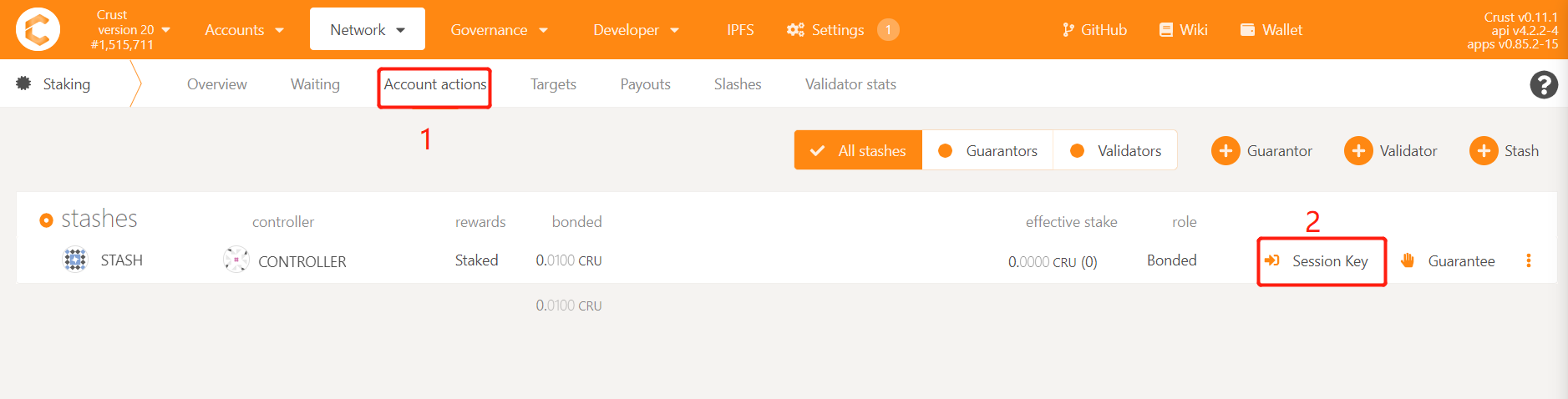
Fill in the sessionkey you have copied, and click on “Set session key”.
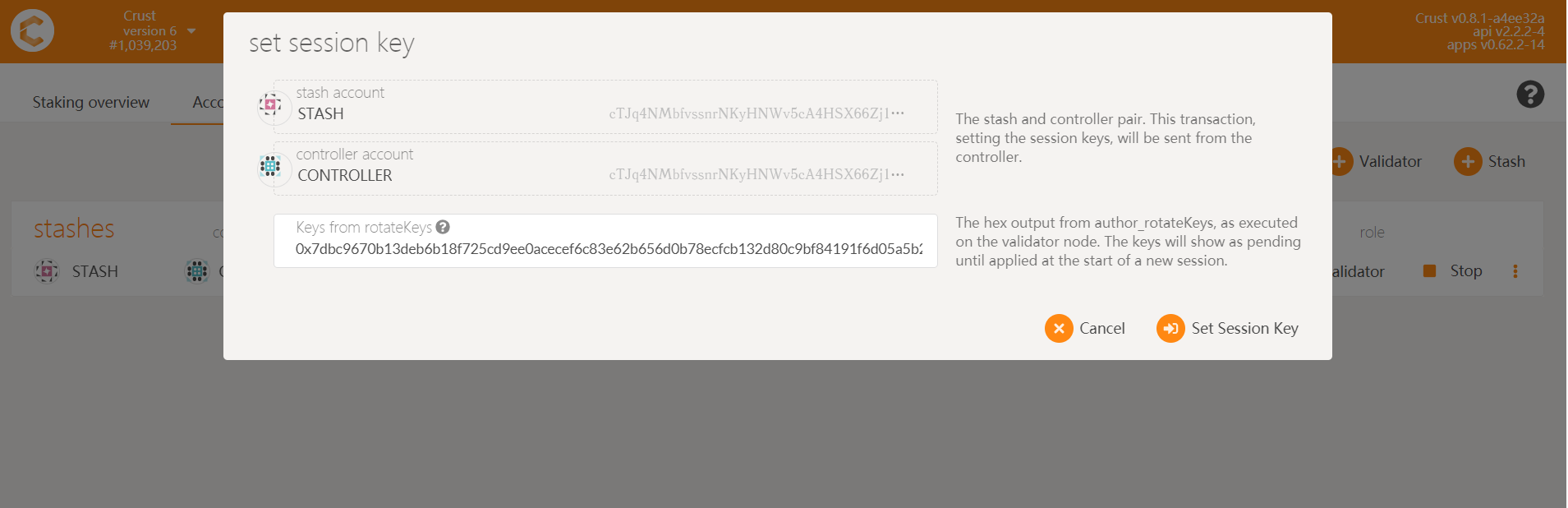
5.3 Be a Validator/Candidate
Becoming a validator needs to shoulder the responsibility of maintaining the network, a large-scale disconnection will result in a certain degree of punishment (up to 7% of the effective pledge amount)
Please follow the steps below:
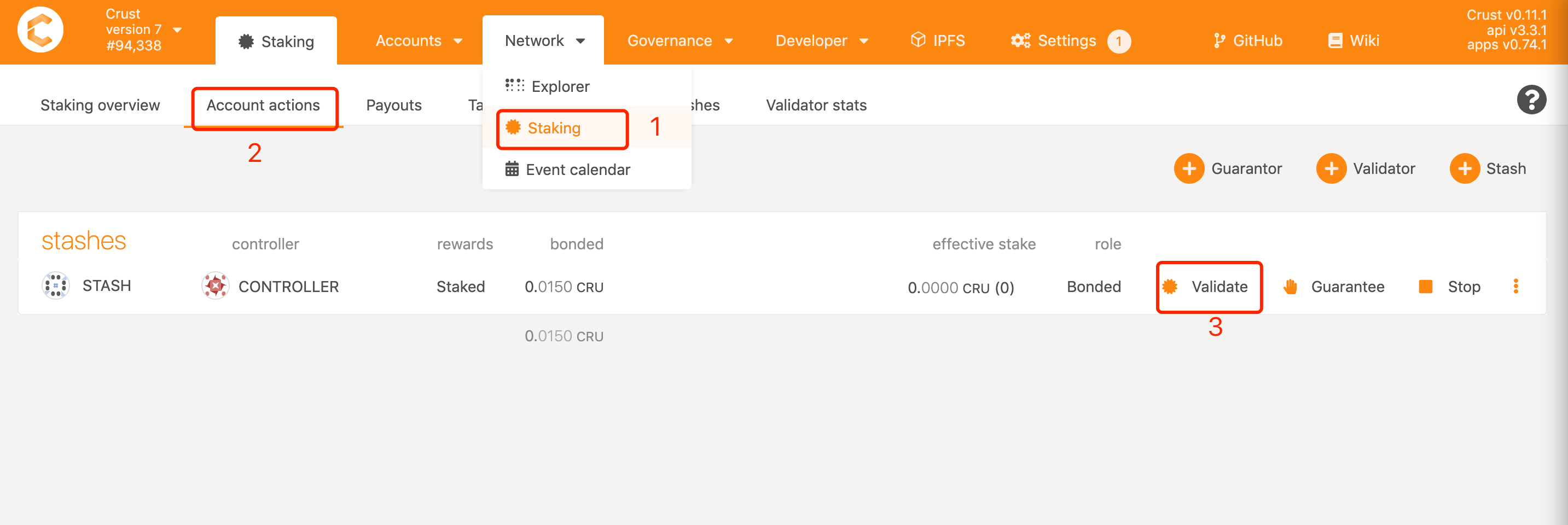
After one era, you can find your account listed in the "Staking" or "Waiting" list, which means you have completed all the steps.
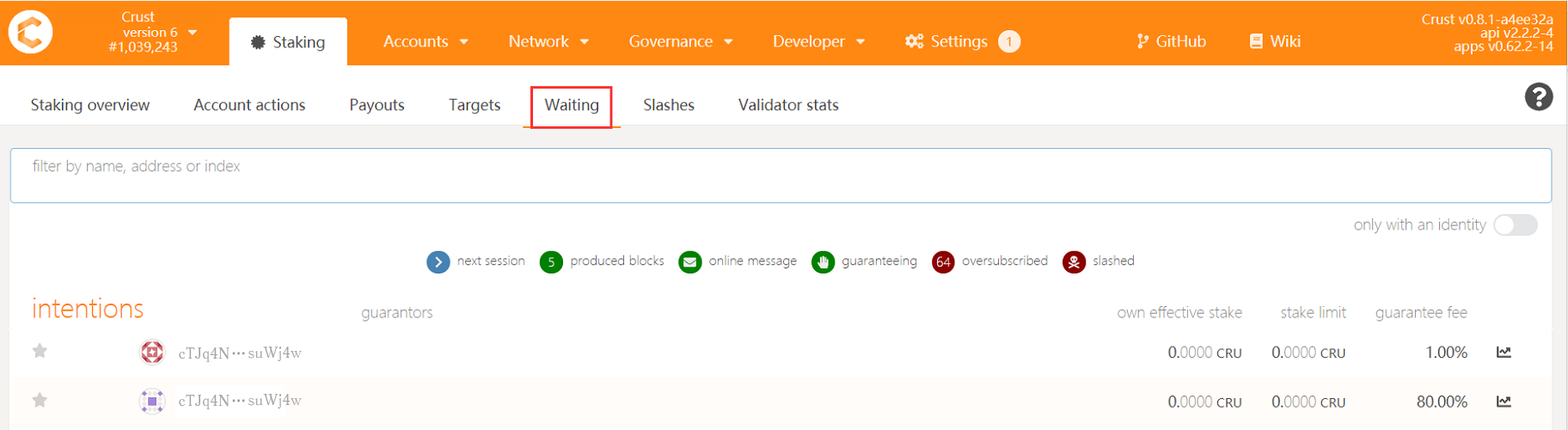
6. Restart and Uninstall
6.1 Restart
If the device or Crust node related programs need to be somehow restarted, please refer to the following steps.
Please note: This section only concerns restarting steps of Crust nodes, not including the basic software and hardware environment settings and inspection related information, such as hard disk mounting, IPFS configurations, etc. Please ensure that the hardware and software configuration is correct, and perform the following steps:
sudo crust reload
6.2 Uninstall and Data Cleanup
If you have run a previous version of Crust test chain, or if you want to redeploy your current node, you need to clear data from three sources:
- Delete basic Crust files under /opt/crust/data
- Clean node data under /opt/crust/crust-node by executing:
sudo /opt/crust/crust-node/scripts/uninstall.sh
